- Web templates
- E-commerce Templates
- CMS & Blog Templates
- Facebook Templates
- Website Builders
WooCommerce. How to set up Related, Up-Sells, and Cross-Sells products
December 25, 2013
This tutorial shows how to set up Related, Up-Sells, and Cross-Sells products in WooCommerce.
WooCommerce. How to set up Related, Up-Sells, and Cross-Sells productsIn the WooCommerce admin area when you are editing the product data there is a “Linked Products” tab. Products can be related to each other in three ways: Up-Sells, Cross-Sells, or by having the same tags or categories
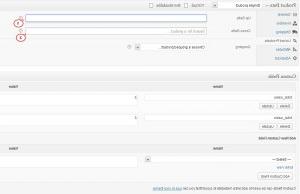
I. Up-Sells
Up-sells are products which you recommend instead of the currently viewed product, for example, products that are more profitable or better quality or more expensive. Depending on your site’s template these products will display on the single product page underneath the product’s description.

II. Cross-Sells
Cross-sells are products which you promote in the cart, based on the current product. Depending on your site’s template they will display on the cart page underneath the cart products table with a thumbnail image.
III. Related Products
Related products is a section on some templates that pulls other products from your store that share the same tags or categories as the current product.
These products can not be specified in the admin, but can be influenced by grouping similar products in the same category or by using the same tags.

Example 1. Product Page

Here is an example product page using the WooCommerce theme that shows the Up-Sells and the Related Products. Each time the page is reloaded the products shown in the “Related Products” section will be different.
Example 2. Cart Page

Here is an example cart page using Woocommerce theme and showing cross-sell items.
Feel free to check the detailed video tutorial below:
WooCommerce. How to set up Related, Up-Sells, and Cross-Sells products













